How to put Gs4 images on the Infrafon SD-card with FileZilla
1 Like
Documentation of Icon-Filetransfer to the SD-Card:
- Put the Infrafon in FOTA-Mode by tapping it with a magnet and waiting for the blue light to come on
- Connect to the Infrafon-Wifi of the Device you want to add Icons
- Connect to the Infrafon via FTP (192.168.4.1). For this I would recommend FileZilla, since the Linux integrated ftp command didn’t show the names of files on my laptop, which makes it way harder to navigate. Additionally you can safe connections, which makes the process much faster in the long run
- I will provide to FileZilla Settings-Presets: one for looking at the files in passive mode and one for transfering files in binary mode
- FileZilla Settings for passive mode:
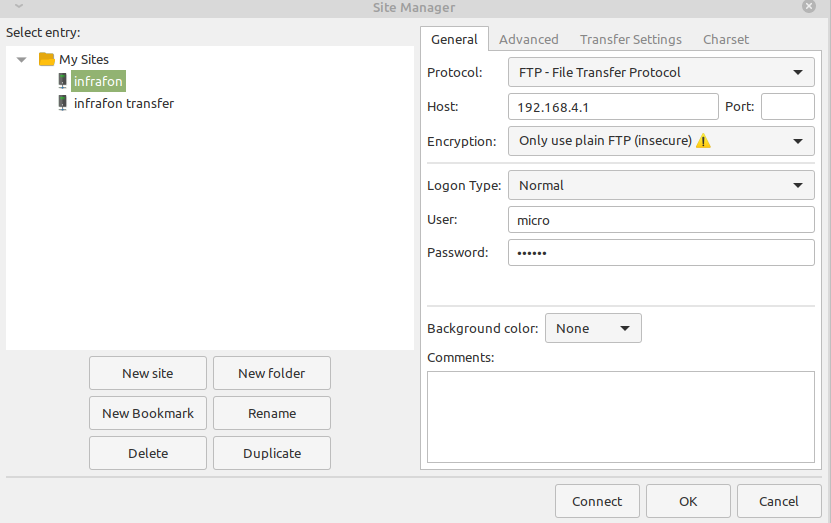
- FileZilla Settings for binary mode:
For active mode, it’s basically the same. Change the Setting on the Transfer Settings Page to active and then connect
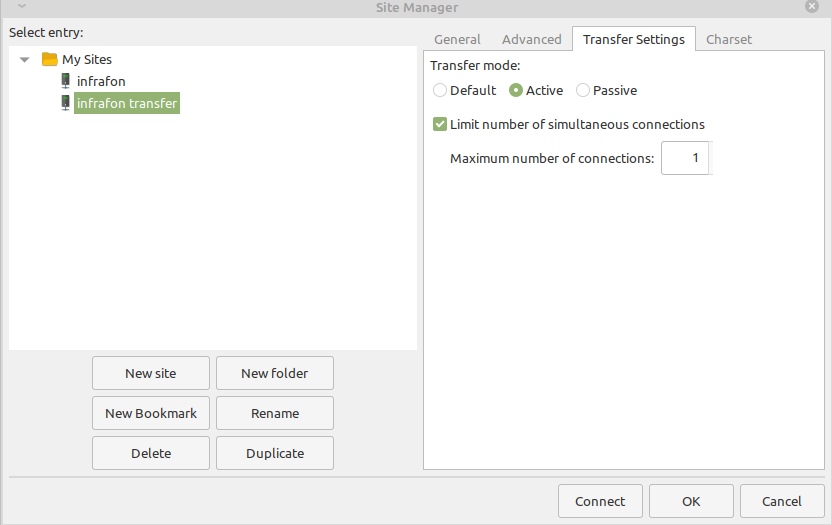
- Now just hit the dropdown arrow in the top left corner and select the right settings-page e.g. binary to transfer. Then navigate to the file you want to transfer, e.g. Z.gs4
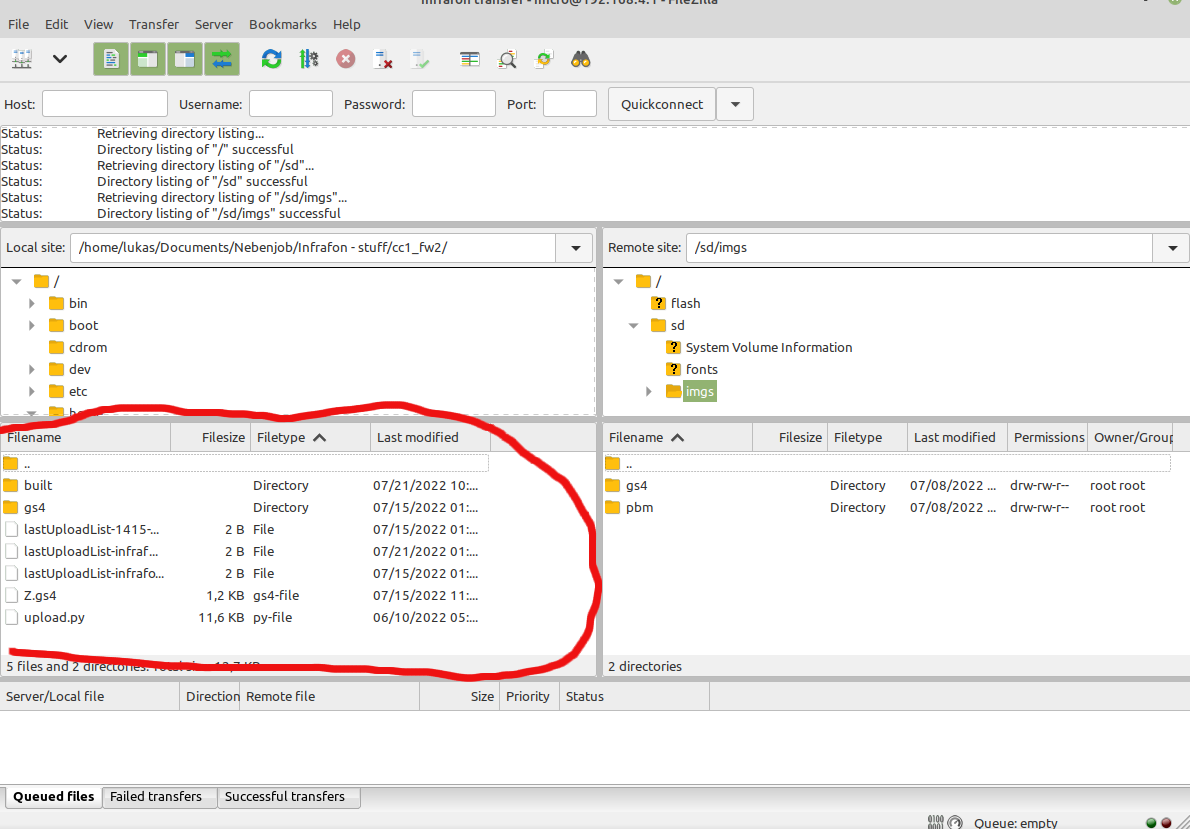
- Now on the right side, navigate to the imgs folder. Important: don’t navigate into the gs4 folder, because then FileZilla tries to load the whole folder, which takes longer then the Infrafon stays in FOTA-mode. Just put the file next to the gs4 and the pbm folder like this ↓
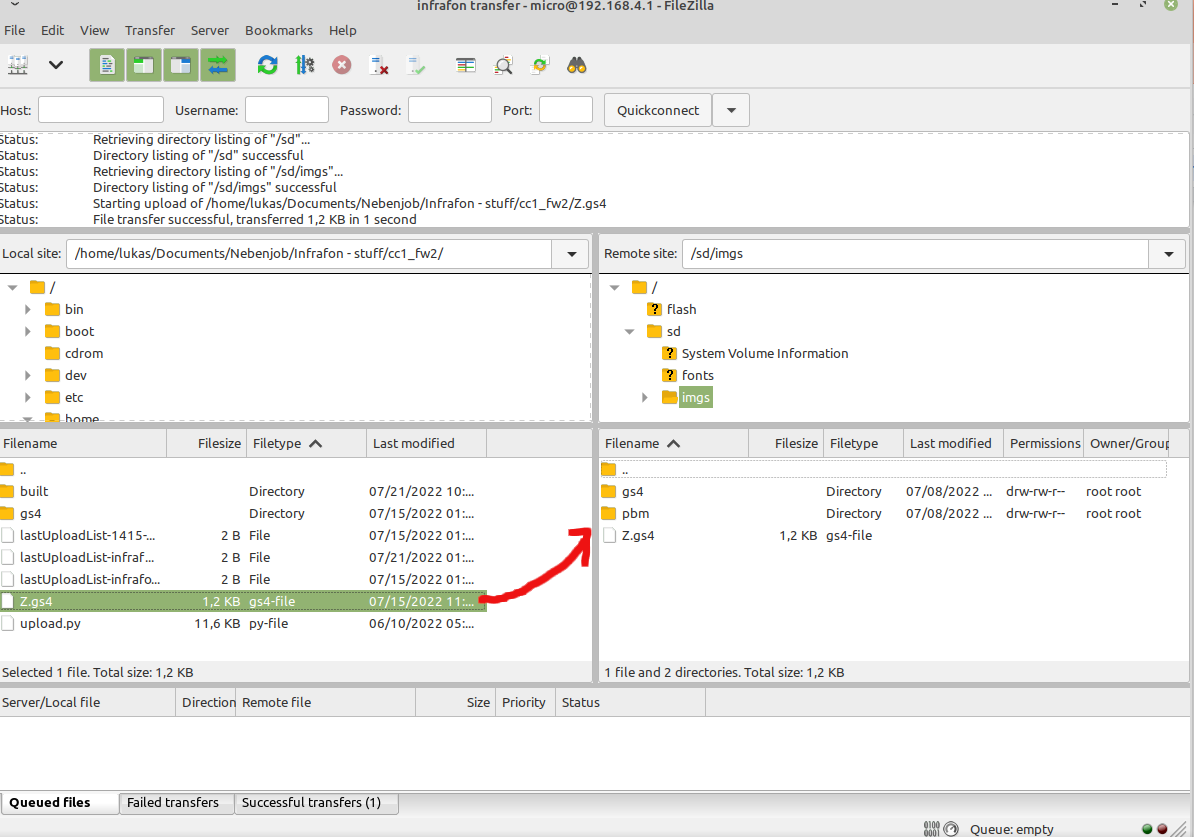
- Then in the right Window drag and drop the file into the gs4 folder and wait for the Transfer to be successful. After that, close the connection and the file should be on the SD-card. To be sure you can put the device in FOTA-mode again and connect to the Infrafon to check the SD-card